
I had a few problems making Arch work properly with the Tuxedo InfinityBook Pro 14 v5.
I will share my problems and fixes here.
Constant high CPU load on one core
After boot one CPU core constantly jumped up to 42% and kept staying there. This drove the fan to insane RPM and drained the battery quickly. I debugged this by checking what caused the load. Using top revealed, that all the load was sys load, which is caused by the kernel. So I checked kernel stats with nmon which brought me to the conclusion, that the problem was related to IRQ. A quick cat /proc/interrupts showed me, that the core in question was taken hostage by tpm0 which is the kernel module for the Trusted Platform Module which I never knowingly used. I disabled loading of the module by blacklisting it. I am not quiet sure if this has any bad consequences but I haven’t noticed anything yet. Without the module loaded, the core instantly went back to normal.
cat /etc/modprobe.d/blacklist.conf blacklist tpm blacklist tpm_tis blacklist tpm_crb blacklist tpm_tis_core
Settings for i915 driver (Intel UHD620 integrated graphics)
I guess there is a lot more tuning possible, but this basic setup works fine for me.
Good documentation can be found here.
cat /etc/default/grub | grep GRUB_CMDLINE_LINUX_DEFAULT GRUB_CMDLINE_LINUX_DEFAULT="i915.enable_fbc=1 i915.enable_guc=-1 i915.fastboot=1"
DisplayLink output via Thunderbolt3 port
To enable DisplayLink via the Thunderbolt3 port this BIOS setting needs to be set:
BIOS -> Advances chipset setup -> DDI -> DDI to TBT
After that the instructions from the Arch Wiki made my external screen connected via USB-C work. Follow the instructions for USB3 DisplayLink devices.
Disabling internal microphone
One of the features that are important to me is the possibility to disable the internal mic of the device.
A little bit of paranoia is always good. I bought the device believing that this will be possible directly from the BIOS,
because TUXEDO states this in it’s product description. The option is available in the BIOS, but it was a big disappointment.
You actually *can* disable the mic, but not without disabling sound *output* as well. Basicly the whole intel audio chip is being turned off. This is no option, so I wrote a little script as a dirty workaround, that mutes the internal mic every second. I might just disconnect the cables in the future but right now I am not into disassembling the device.
#!/bin/bash while [ 1 ]; do amixer set Capture nocap amixer set Capture 0% sleep 1 done;
Suspend (sleep) on closing the lid
I wanted the notebook to suspend when the lid is closed. XFCEs builtin power manager did not work out of the box. I read that it could interfere with systemds builtin power manager, so i uninstalled it:
pacman -R xfce4-power-manager
I experiemented with many different kernel parameters, until i found the one that worked (acpi_osi=Linux):
cat /etc/default/grub | grep CMD_LINE GRUB_CMDLINE_LINUX_DEFAULT="i915.enable_fbc=1 i915.enable_guc=2 i915.fastboot=1 acpi_osi=Linux"
I am unsure if i really needed to do this, but I uncommented a line in systemds sleep.conf
cat /etc/systemd/sleep.conf [Sleep] SuspendMode=suspend
Finaly i configured systemds logind.conf
[Login] HandleLidSwitch=suspend HandleLidSwitchDocked=suspend LidSwitchIgnoreInhibited=yes
Now the device suspends on every lid close and wakes up again after opening the lid.

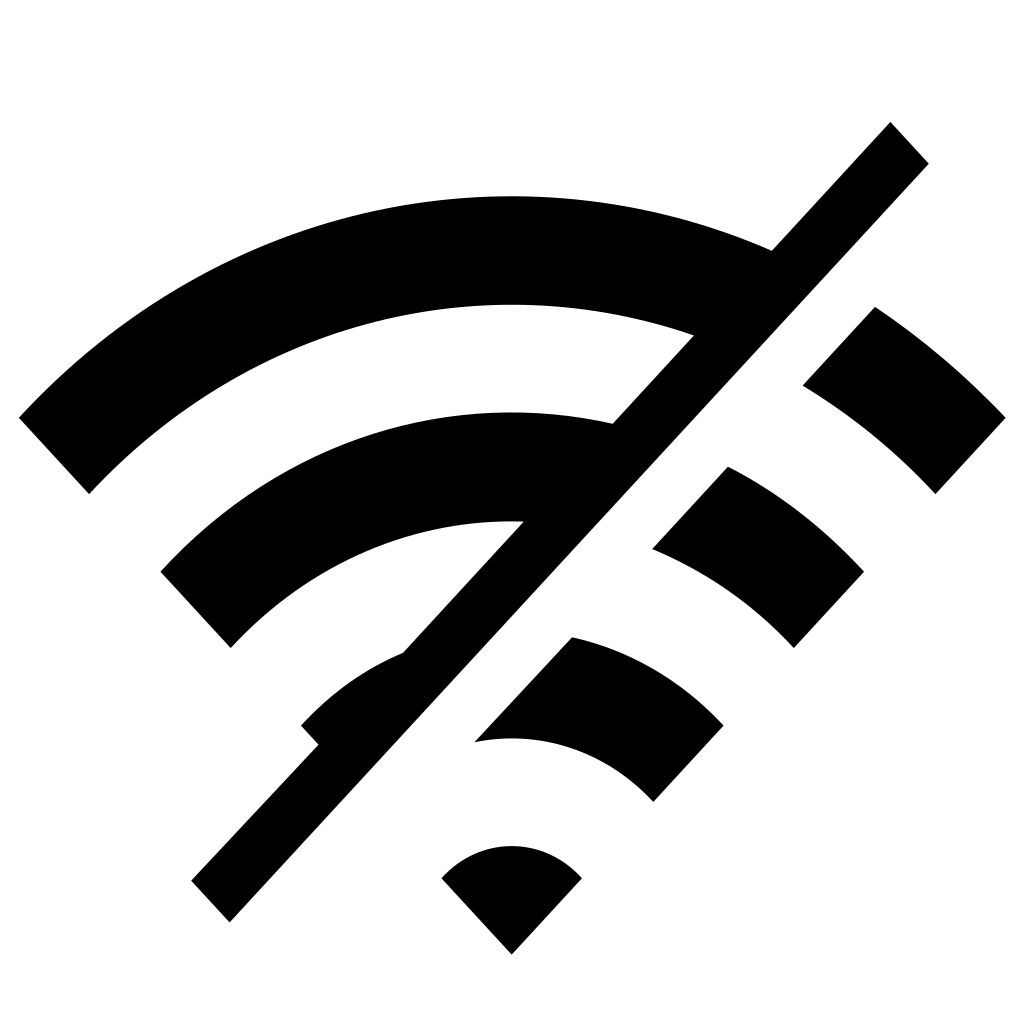
I have that same computer for four and a half years and couldn’t find how to make the USB port recognize an external display. Thank you very much for the explanation on how to switch it on in BIOS!
Hey, I noticed the first GRUB_CMDLINE_LINUX_DEFAULT has i915. enable_guc=-1 and the last one has it set to 2, anything to say about that choice? (I am following this on a mobile phone, so might still miss something in the links as I haven’t gotten to them all yet)